Skip to content
SIGNING APK's FOR THE JTACT STORE
The Signing Process enables JTact production devices to be able to run an app successfully. This documentation describes briefly the steps involved in this process.
REQUIREMENTS
To be able to sign and subsequently launch an app successfully, the following requirements need be met:
- The app must be an Android-signed release APK rather than a debug APK. Debug APK's would sign successfully on the signing tool but would not have a successful run on the device.
- Secret key (
app.key) generated by the tool, or JTACT, for the app. This key must be kept safe and protected. - The JCH Smart Tool Kit.
- Finally, a PC running Windows OS as the tool above only runs on Windows.
STEPS
- Open the JCHSmart Tool Kit. Enter
jtactas username and123456as password when prompted. The current version, we're using is 3.0.3a - Click the
File Signaturetab in the app window. - In the
File Typedropdown, selectAPK. - In the
Custom IDtext field, enter1111or0000. - Click the
...to the right of theSKey Pathto browse to and select the secret key (app.key) key referenced above. - To the right of
File Path, click the...once again to browse to and select theAPKto be signed. - Finally, click
Signatureand wait for a few moments.
The app should sign your APK successfully to the same directory as the APK.
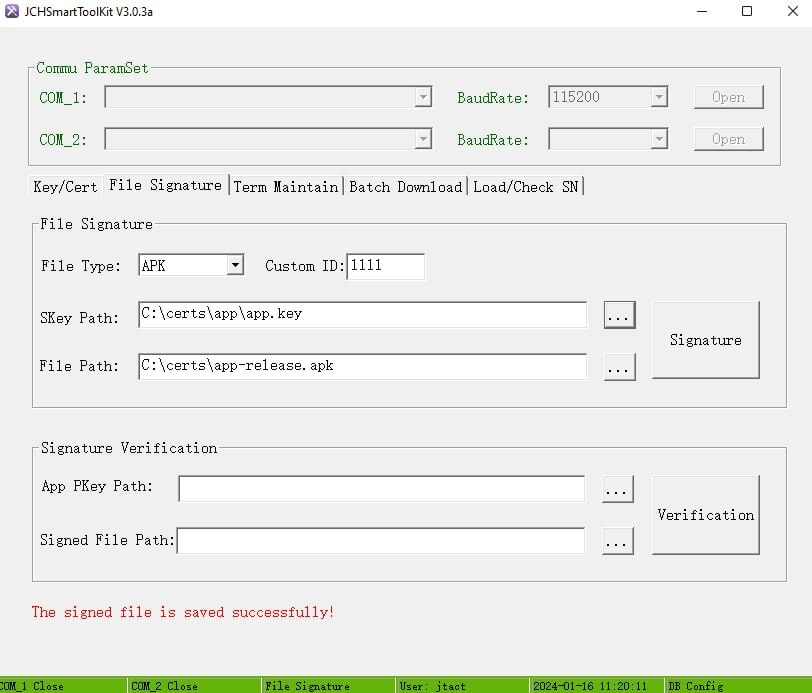
CHAT SAMMIAT
