Strengthen Communication At Hubtel Using Speaker Coach
TL;DR
Speaker Coach in Microsoft Teams is a tool that provides real-time feedback and post-meeting reports on your speaking performance. It can be enabled per meeting or set to automatically activate for all meetings, helping you improve your communication skills through data-driven insights.
Overview
Microsoft Teams' Speaker Coach provides personalized feedback on speaking and presentation skills during meetings.
How to setup
Open Microsoft Teams
Go to settings
Select captions and transcripts
Turn on always show live captions in meetings
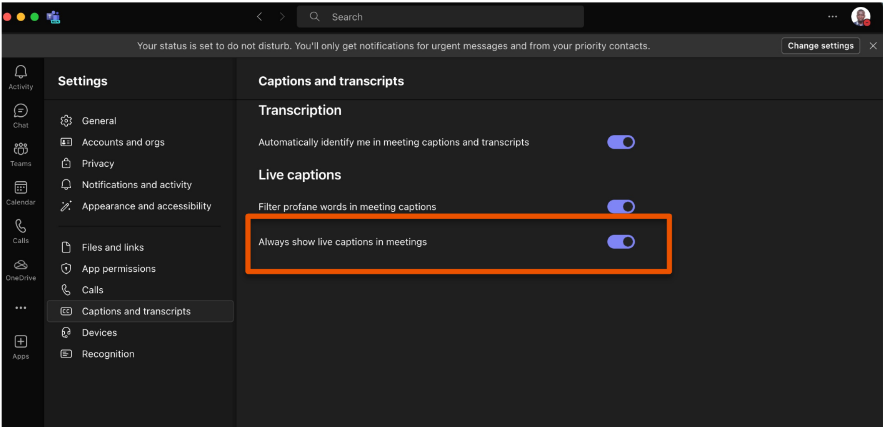
- During a meeting, turn on speaker coach:
- Select more options
- Under Language and speech, select Turn on speaker coach
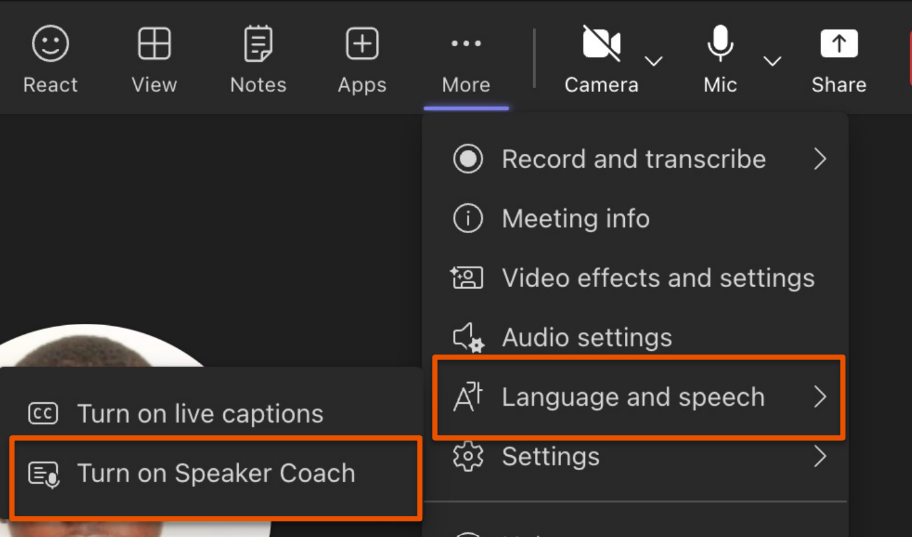
- Once Speaker Coach is turned on, speak as you normally would to get insights.
Speaker Coach reports
Get an overview of how you spoke during your meeting or presentation after it ends with Speaker Coach reports. Learn important details like your total speaking time, use of repetitive language, and much more.
You can access your report after a meeting by either:
- Selecting the notification you receive after the meeting ends.
- Selecting the Speaker Coach tab in the meeting's chat conversation.
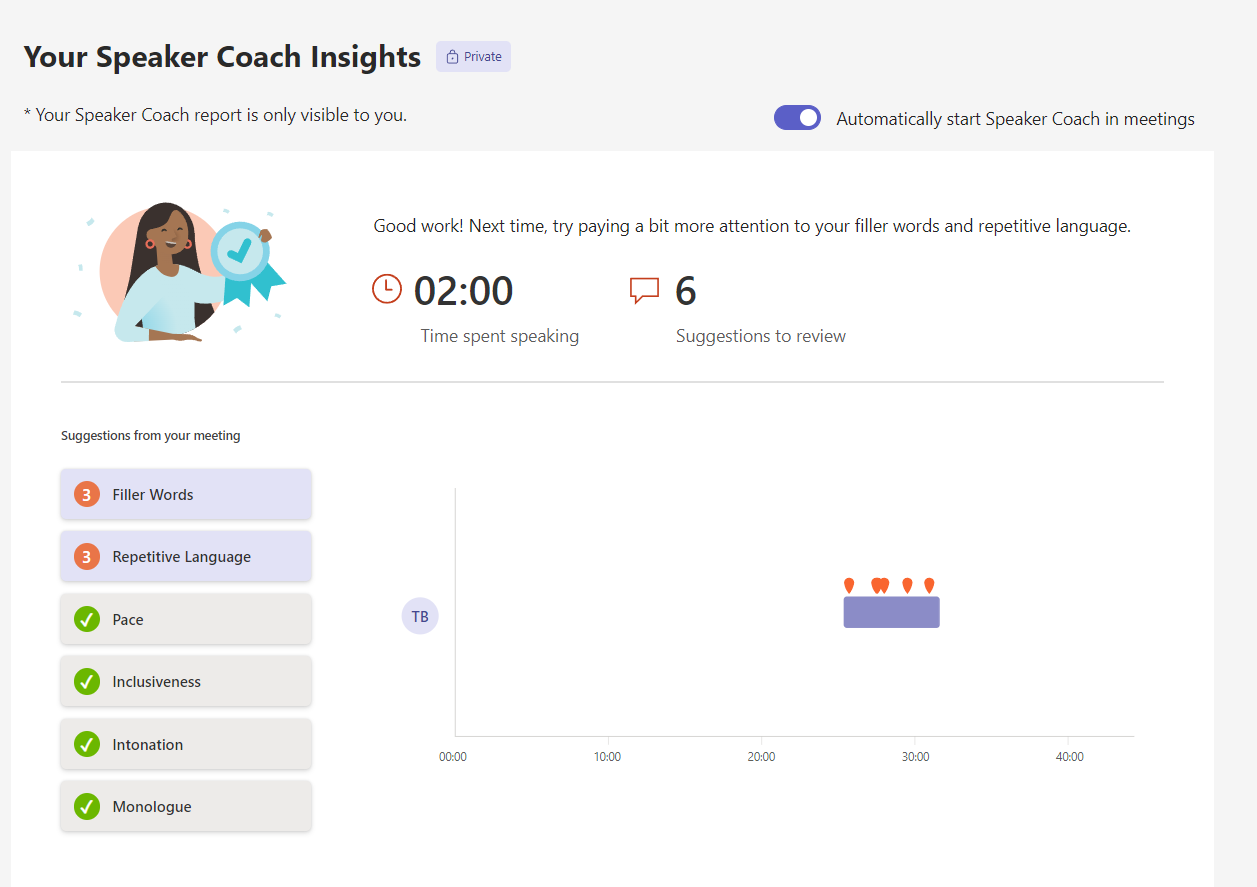 Note: This information is private and only visible to you.
Note: This information is private and only visible to you.
Turning on Speaker Coach for all meetings
To turn on Speaker Coach automatically for all your meetings:
Open a Speaker Coach report from a past meeting.
In the report, turn on the Automatically start Speaker Coach in meetings toggle.
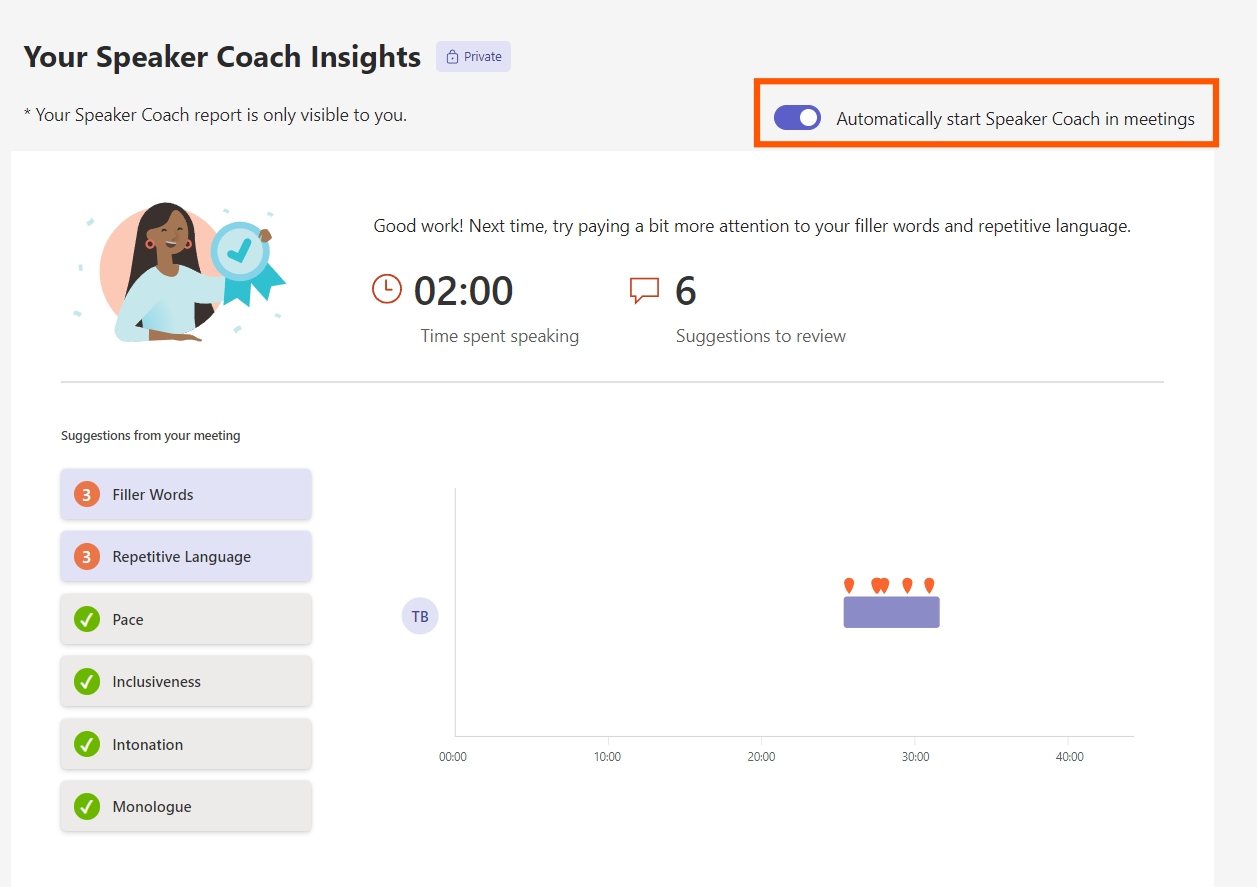
Was this helpful? 📚
CHAT SAMMIAT
